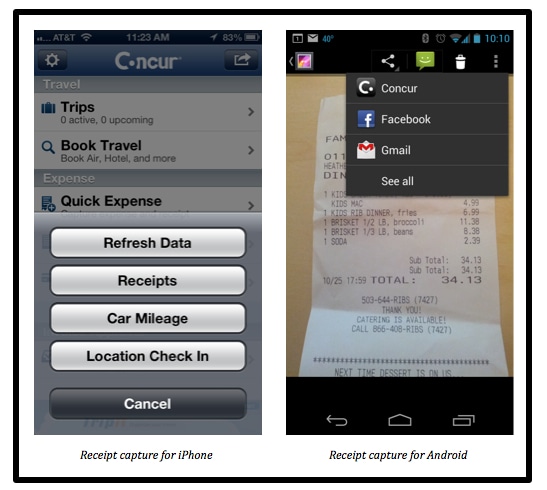Employee Experience
How to Capture Receipts with Your Mobile Phone
As it’s the end of the year, people are submitting their expenses at a breakneck pace. I wanted to take a minute and give you a few tips on getting your expenses in faster, especially so you can get reimbursed at a time of the year when having more cash in your wallet is an unusual but happy situation.
For those of you trying to capture receipts for an expense report, here are some steps you can take to streamline your process:
Step 1: Smartphone to the Rescue
First off, download the Concur mobile app. Available for iPhone, Android and BlackBerry, arm yourself with this app to make tracking, submitting and approving expenses much easier and simpler.
You do need to sign up for mobile access in the web version of Concur (find it under “Mobile Registration” in your profile settings). Once you’re there, establish your PIN and you’re ready to go.
Step 2: Taking Pictures of Receipts
Now, get those mashed up receipts out of your pocket and into your expense report. You can either use the Concur mobile app or your phone’s camera.
Simply take a picture of the receipts and store them in your phone’s camera roll, or, using the Concur mobile app, log in and tap on “Quick Expense.” Click on the “Receipt” icon on the top, tap on “Attach Receipt” and you’ll be asked if you want to use the camera, the photo album (or camera roll) or the Receipt Store.
Special for Android users, you can send receipts to the Receipt Store right from your photo gallery. You can also send PDFs this way. It even works offline. So if you’re on a plane, you can capture receipts on the flight. Once you have an Internet connection again, queue them up to be uploaded to the Receipt Store.
Step 3: Start Your Submitting!
Just as you have a choice in how to do your receipt capture, you also have a choice in how you attach receipts to your expense report.
With the Concur mobile app
The mobile app can do a lot – from booking travel to tracking expenses. But when it comes to receipts, with a few taps and swipes of your finger, you can fill in the details around business purpose, amounts, dates, and then attach the receipt right then and there to an expense report (either a new one or one you have saved on the desktop version).
After entering your receipts, submit your expense report. Just like that, it’s off to the approval process and you’re that much closer to getting reimbursed.
With the Receipt Store
If you use TripIt, then you already know all about sending your reservations to plans@tripit.com to have all your itineraries “automagically” organized for you. The Receipt Store is just as magical.
Email photos or PDF attachments of your receipts to myinbox@concursolutions.com from your registered email address. The next time you set out to do your expense report, your receipts are waiting in the mobile app or the desktop version, ready to be matched up with the appropriate expense.
Now what can you do with that pile of photographed receipts? You could collect them in your scrapbook to remind yourself of all the places you’ve gone. Or tuck them into an envelope, throw them in a drawer and leave them for the archeologists to find.
Ready to find the app and start using it yourself? Download it at the app store of your choice: iPhone, Android and BlackBerry.